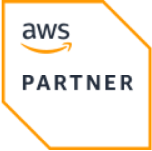Azure Virtual Network
Azure Virtual Network includes best practice Azure reference architecture for Virtual Networks (VNETs) and subnets.
Made by
Massdriver
Official
Yes
Clouds
Tags
Azure Virtual Network
Azure Virtual Network (VNet) is a fundamental building block in your private network within Azure. VNet enables various Azure services and VMs to securely communicate with each other, the internet, and on-premises networks. A VNet is similar to a traditional network that you’d operate in your own data center but brings along additional benefits of Azure's infrastructure like scalability, availability, and isolation.
Design Decisions
- Resource Group Management: Each Virtual Network is contained in a distinct resource group. This allows for better organization and easier management of the VNet resources.
- Address Space Allocation: The module either automatically picks an available CIDR block from predefined ranges or uses a user-defined CIDR.
- Default Subnet: A default subnet is created within the VNet to ensure there is at least one subnet available immediately.
- Service Endpoints: The default subnet includes an endpoint for Microsoft.Storage to facilitate direct and secure connectivity to Azure Storage services.
- Monitoring and Alarms: The module includes optional DDoS attack metric alerts, automatically setup depending on the monitoring configuration. The alerts are linked to an alarm channel for centralized management.
Runbook
Connectivity Issues Within VNet
If you are experiencing connectivity issues between resources within the Virtual Network, you can use the Azure CLI to diagnose and troubleshoot the problem.
- Check VNet and Subnet Configuration:
# List VNets in the resource group
az network vnet list --resource-group [RESOURCE_GROUP_NAME]
# Show details of a specific VNet
az network vnet show --resource-group [RESOURCE_GROUP_NAME] --name [VNET_NAME]
# List Subnets in the VNet
az network vnet subnet list --resource-group [RESOURCE_GROUP_NAME] --vnet-name [VNET_NAME]
Expect to see VNet and subnet configurations that match your deployed infrastructure requirements. Verify if the address spaces and subnet configurations are correct.
- Verify Effective Security Rules:
# Get the effective security rules for a network interface
az network nic list-effective-nsg --resource-group [RESOURCE_GROUP_NAME] --name [NIC_NAME]
This command lists all effective network security rules applied to the NIC. Verify if there are any blocking rules preventing connectivity.
Diagnosing DDoS Attacks
If you suspect the VNet is under a DDoS attack, you can use the Azure Monitor metrics and configured alerts.
- View Metrics of DDoS Attack:
# Get metrics for DDoS attack
az monitor metrics list --resource [VNET_ID] --metric IfUnderDDoSAttack --interval PT1M
Inspect the metrics to understand if there are any ongoing DDoS attacks.
- Check Configured Alerts:
# List alerts
az monitor alert list --resource-group [RESOURCE_GROUP_NAME]
Ensure that DDoS alert configurations are in place and examine alert history to understand recent triggers.
- Monitoring Logs:
# View activity logs
az monitor activity-log list --resource-group [RESOURCE_GROUP_NAME]
Use logs to pinpoint the time and nature of the incidents affecting the virtual network.
Subnet Configuration Issues
If a resource cannot connect to Azure Storage services via the service endpoint configured on a subnet, use the following commands to troubleshoot.
- Check Service Endpoints on Subnets:
# Show details of a subnet
az network vnet subnet show --resource-group [RESOURCE_GROUP_NAME] --vnet-name [VNET_NAME] --name [SUBNET_NAME]
Look for the serviceEndpoints field to confirm that the Microsoft.Storage endpoint is configured.
By following these troubleshooting procedures, you should be able to diagnose common issues with Azure Virtual Network effectively.
| Variable | Type | Description |
|---|---|---|
| monitoring.mode | string | Enable and customize Function App metric alarms. |
| network.automatic | boolean | Enabling this will automatically select an available CIDR range for your database. Unchecking will require you to specify the CIDR. |
| network.region | string | Select the Azure region you'd like to provision your resources in. This cannot be changed after the resource is created. |