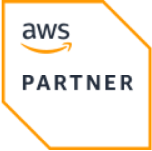Infrastructure-as-Code
Template Library
Massdriver IaC templates aren't just code—they’re your shortcut to faster deployments, fewer errors, and consistent cloud environments.
Whether you're starting from scratch or refining your infrastructure, these templates give you a solid, secure foundation that’s easy to customize. Save time, reduce complexity, and empower your team to focus on what matters most: delivering value to your users.
Featured templates
Filter templates by
Showing 81 templates